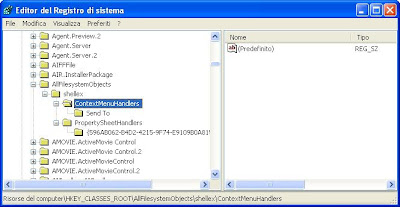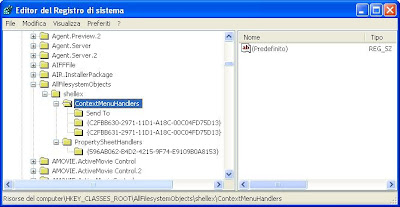As you know for some time Firefox allows the so-called "Private Browsing . This type of navigation mode is designed to safeguard your privacy, because no information of navigation same will be saved on the computer you are working. At the time of the browsing mode, or when you restart Firefox , no trace will remain of your activities.
To enter private browsing is sufficient to activate the "Tools" menu, or pressing Ctrl + Shift + P .
But if you want your Firefox starts automatically when named, for example if you use a portable version on a stick, you can use this trick:
In the address bar of Firefox type " about: config "(without quotation marks) and press enter.
The first time you bring about: config, you will be asked to confirm that any changes made to the parameters of Firefox is at your own risk .... do not worry and confirm by pressing " I'll be careful, I promise .
Scroll down to " browser.privatebrowsing.autostart.
double click on the corresponding line, and the value will change from "false " to "true "
You're done. Close the window and the program and try to restart Firefox.